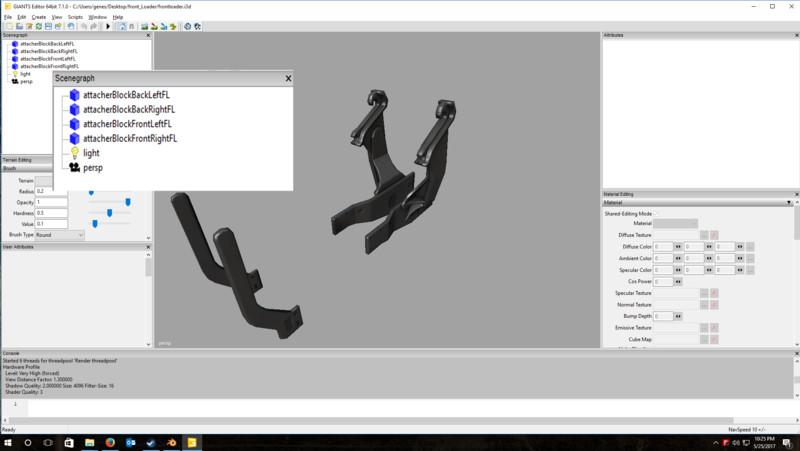Farming simulator 2017 FRONTLOADER ATTACHER FOR GE V1.0
Description:
This is the frontloader that is apart/attached to the medium size tractors (stollFrontLoaderFZ). It is separated into 5 parts to make it easy to add on to any tractor. Version 1 is missing an item in the editor Scenegraph under frontLoader > attacherJointFL. the attacherJointFL can be found in the GE with any tractor that has a frontloader. You will need to export it over. In Version 1.0.0.1 You will no longer need to do this.
I have already uploaded V1.0.0.1 just awaitng the update on the website.
The next version will contain the other hgalf of the frontloader also broken in to parts to it can be sized correctly with whatever tractor.
Always make a backup of you files!!
STEP 1. Add the folling line to you tractors .xml file under functions.
$l10n_function_tractorFrontloader
STEP 2. Add the following to the tractors .xml file after NOT and before .
4″ jointType=”attachableFrontloader” upperRotation=”0 0 0″ lowerRotation=”0 0 0″ lowerTransLimit=”0 0 0″ lowerRotLimit=”0 0 0″ moveTime=”2″ >
OR
0″ visibilityActive=”false” />
1″ visibilityActive=”false” />
2″ visibilityActive=”false” />
3″ visibilityActive=”false” />
0″ visibilityActive=”true” visibilityInactive=”false”/>
1″ visibilityActive=”true” visibilityInactive=”false”/>
2″ visibilityActive=”true” visibilityInactive=”false”/>
3″ visibilityActive=”true” visibilityInactive=”false”/>
4″ jointType=”attachableFrontloader” upperRotation=”0 0 0″ lowerRotation=”0 0 0″ lowerTransLimit=”0 0 0″ lowerRotLimit=”0 0 0″ moveTime=”2″ >
– To make the frontloader a selectable attachable item when buying/upgrading the tractor just change the respected node=”X>0|0|0″ on all 4 on both visability configs.
STEP 3. In step 2 where is says index=”0>4″ the index numbers must match the set of numbers of the tractor YOU ARE MODDING.
Step A. To find this open Giants Editor.
Step B. Under the frontloader mod (this mod) click on the + symbol to the left where it says frontLoader.
Step C. Look for the item that says “attacherJointFL” and left click on it once to highlight it.
Step D. Look at the attributes menu in Giants Editor where it says “Index Path”.
Step E. Highlight and copy what is in the box to the right of “Index Path”.
Step F. Past/replace the 0>4 where is says “index=”0>4”.
Step 4. Save the .xml file.
Authors:
Model: Giants Software
Editing|Separation: McKnight